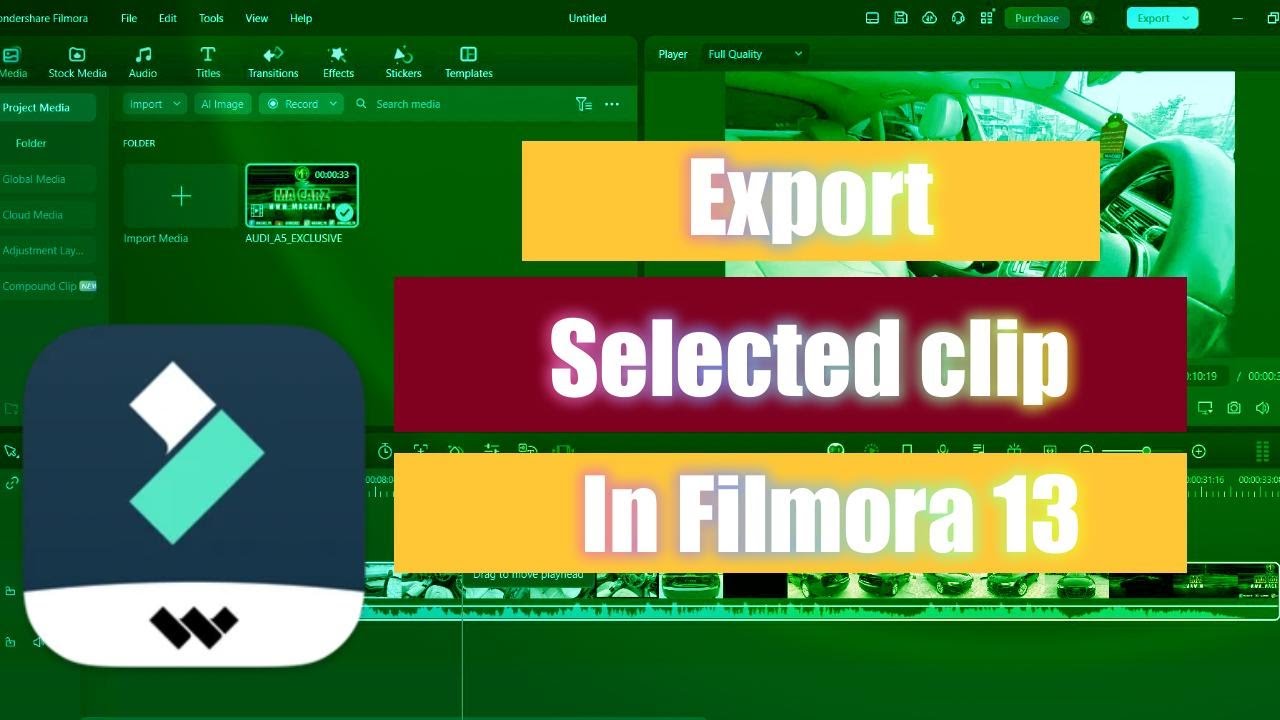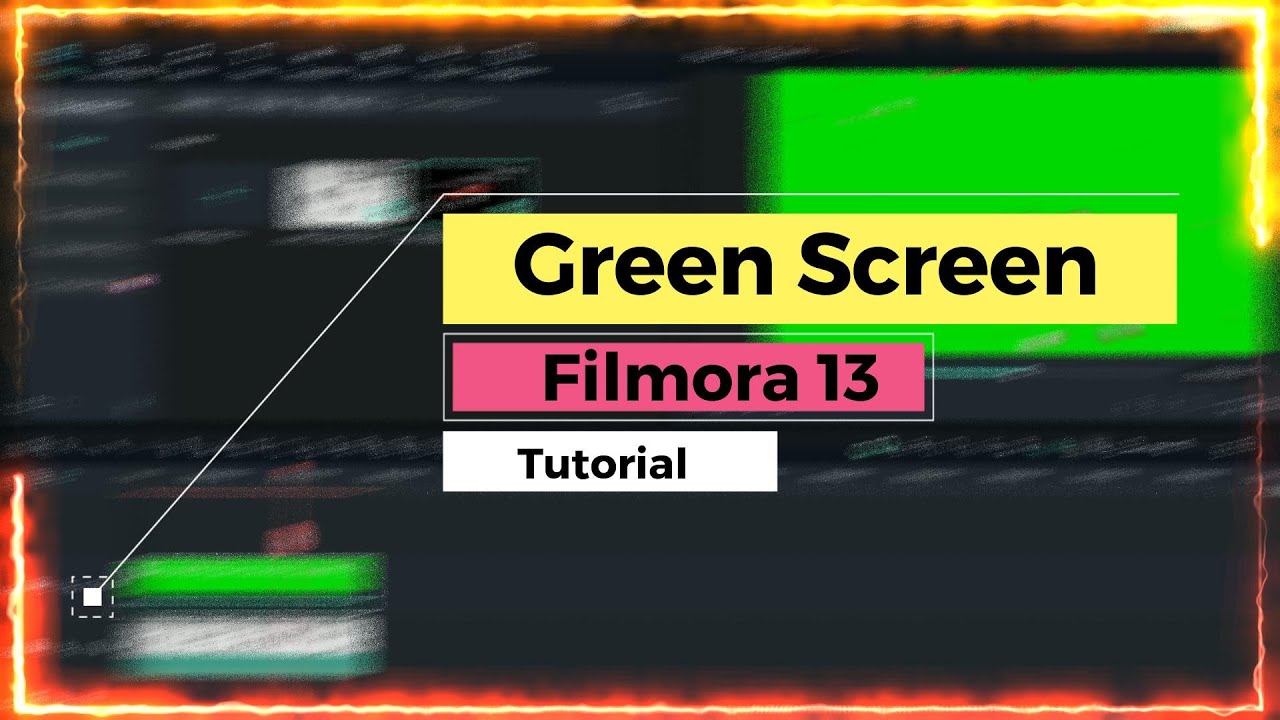How To Write Urdu Text in Wondershare Filmora
Wondershare Filmora
Urdu is a beautiful language, and many people want to include it in their videos. If you are using Wondershare Filmora, you might be wondering how to add Urdu text to your videos. In this article, we will show you how to do just that.
Step 1: Download and Install Urdu Language Pack
First, you will need to download and install the Urdu language pack for Filmora. You can find this on the Wondershare website. Once the language pack is installed, you will be able to select Urdu as a language option in Filmora.
Step 2: Add a Text Layer
Once the Urdu language pack is installed, you can add a text layer to your video. To do this, go to the “Text” tab in the top menu and select “Add Text.” This will add a new text layer to your video.
Step 3: Select Urdu as the Language
Once you have added the text layer, you will need to select Urdu as the language. To do this, click on the text layer and go to the “Text” tab in the top menu. Here, you will find a drop-down menu where you can select “Urdu” as the language.
Step 4: Type in Urdu
Now that you have selected Urdu as the language, you can type in Urdu. Simply click on the text layer and start typing. You can also change the font, color, and size of the text to suit your needs.
Step 5: Adjust the Position and Duration
Once you have added the Urdu text to your video, you can adjust its position and duration. To do this, click on the text layer and go to the “Timeline” tab in the top menu. Here, you can move the text around to change its position and adjust its duration to match the length of your video.
By following these steps, you will be able to add Urdu text to your videos using Wondershare Filmora. Remember that the above steps are for Windows version of Filmora, for Mac version the process may have slight variations.