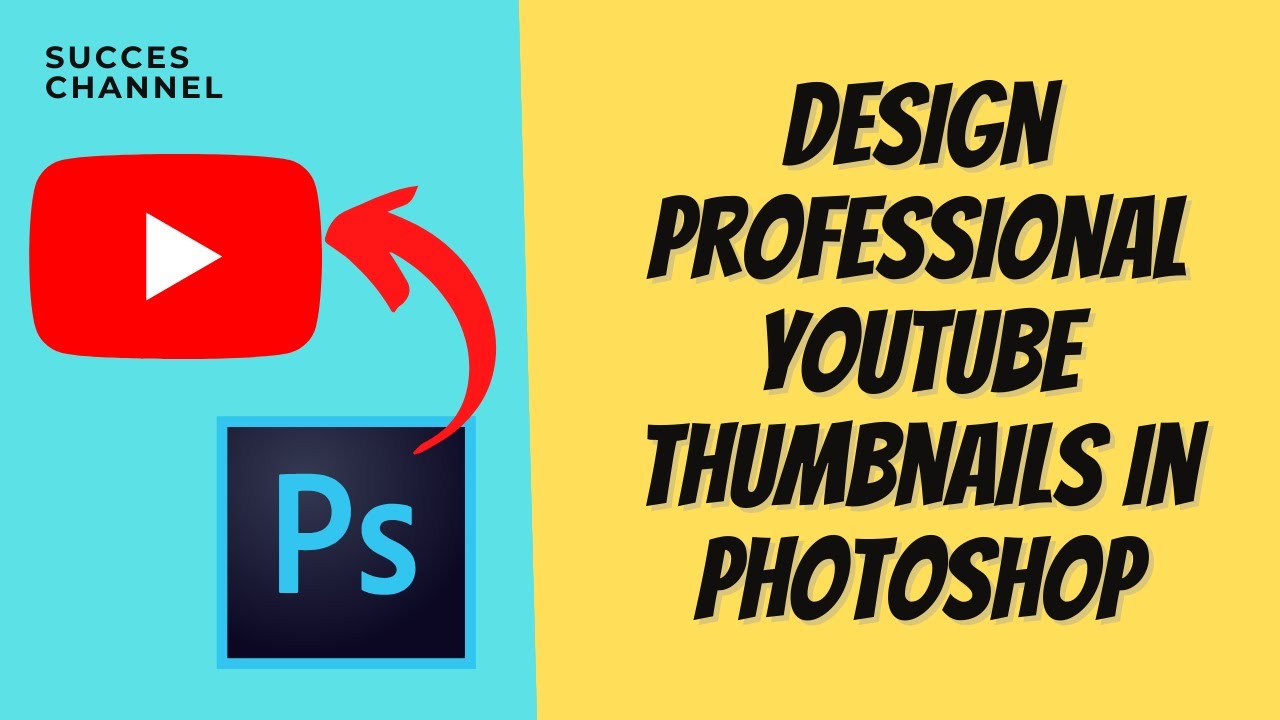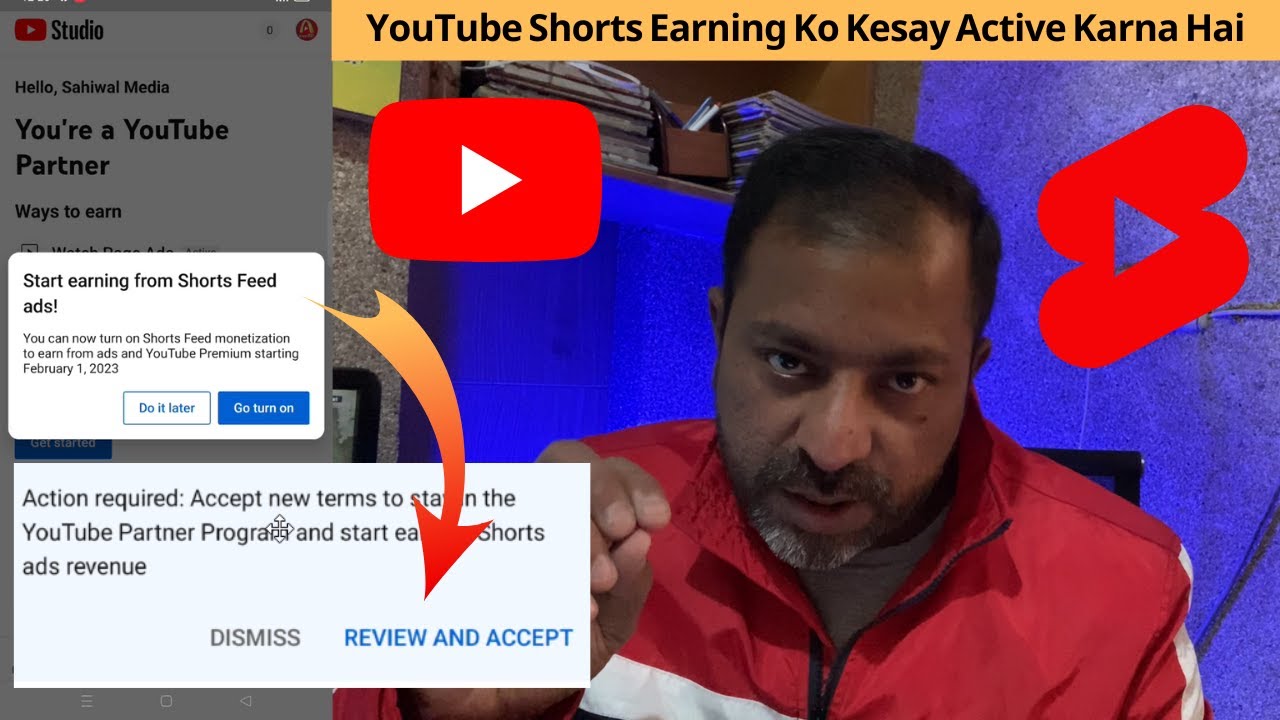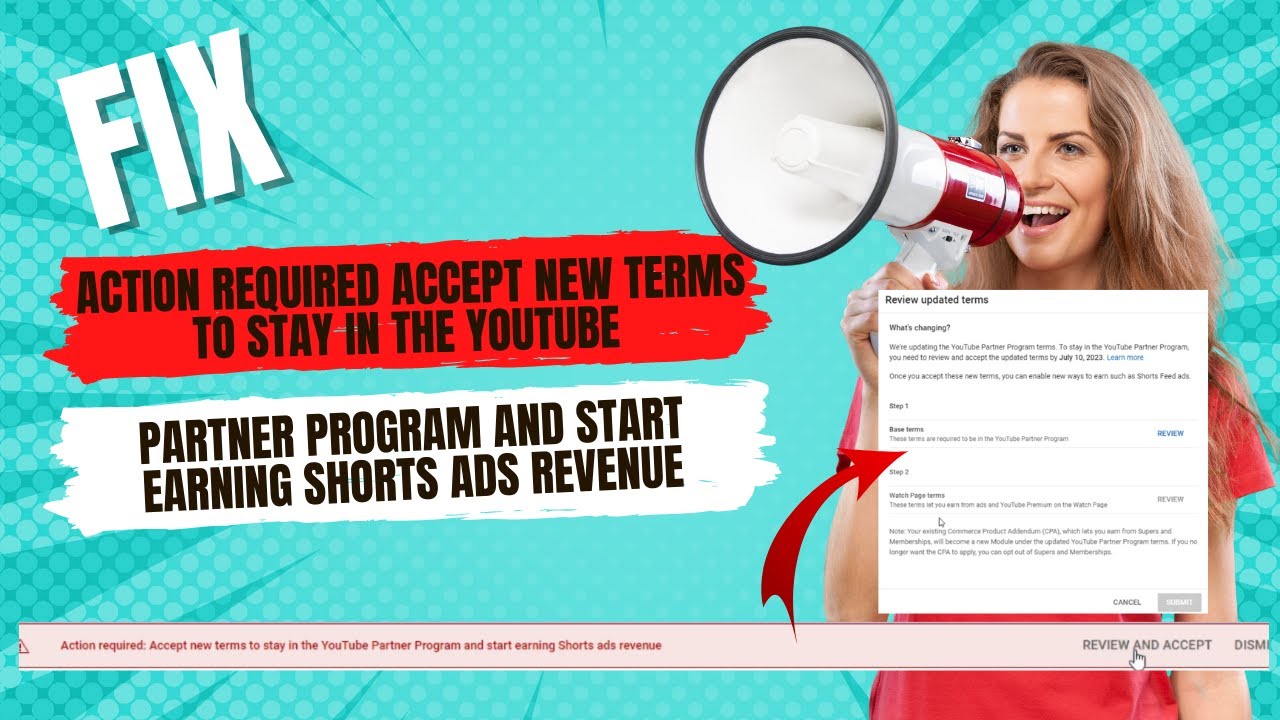Creating a YouTube thumbnail is one of the most important aspects of growing your YouTube channel. A thumbnail is the first thing that a viewer sees when browsing through videos, so it’s essential that it is eye-catching and accurately represents the video’s content. If you are looking for a way to create an engaging thumbnail for your YouTube video, Corel Draw is an excellent tool to use. Here’s how to create a YouTube thumbnail on Corel Draw.
Step 1: Set up your canvas size To create a thumbnail in Corel Draw, you need to set up your canvas size to the standard YouTube thumbnail size of 1280 x 720 pixels. To do this, go to “File” and then “Page Setup” and set the canvas size to 1280 x 720 pixels.
Step 2: Choose an image The next step is to choose an image that you want to use as the background for your thumbnail. You can either use a stock image or create one of your own. If you’re using your own image, make sure that it’s high-quality and relevant to the video’s content.
Step 3: Add text After you’ve selected an image, it’s time to add text to your thumbnail. To do this, go to “Text” in the toolbar and select “Create Outline Text”. This will allow you to add a text box to your canvas. You can choose the font, size, and color of the text to make it stand out and clearly convey the video’s message.
Step 4: Add shapes In addition to text, you can also add shapes to your thumbnail to make it more visually appealing. Corel Draw has a wide range of shapes that you can use, including rectangles, circles, and polyggon shapes. You can also adjust the size, color, and opacity of the shapes to make them blend in with the background image.
Step 5: Save and upload Once you’re happy with your thumbnail, it’s time to save it. Go to “File” and then “Save As” and select the file format that you want to use. After saving your thumbnail, you can upload it to your YouTube video.
In conclusion, Corel Draw is a powerful tool for creating engaging and effective YouTube thumbnails. With its wide range of features and tools, you can create a thumbnail that accurately represents your video’s content and attracts viewers to your channel.
Video Link:-
Usefull Links
Download Free No copyright Icon Images Website List:-
- https://www.iconspedia.com/
- https://www.flaticon.com/
- https://www.iconfinder.com/
- https://freeicons.io/
- https://icons8.com/
Download Free No copyright Background Images Website List:-
- https://www.freeimages.com/
- https://pngtree.com/
- https://pixabay.com/
- https://www.pexels.com/
- https://unsplash.com/