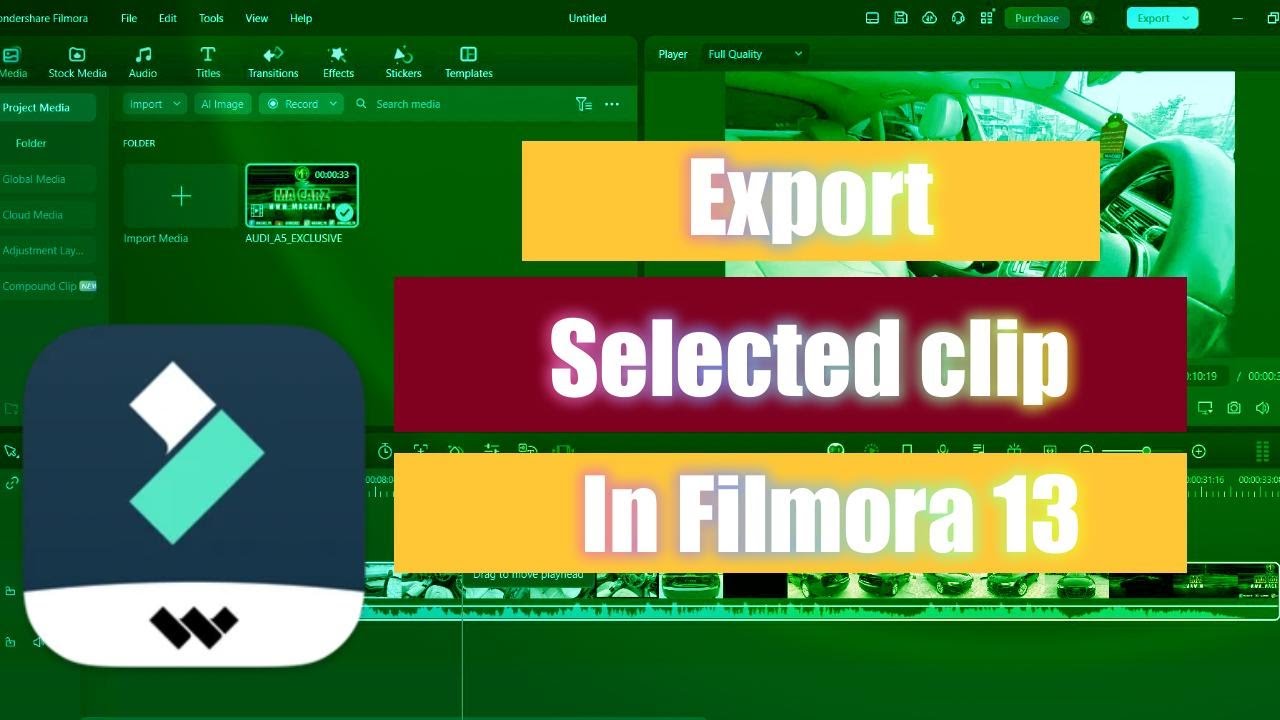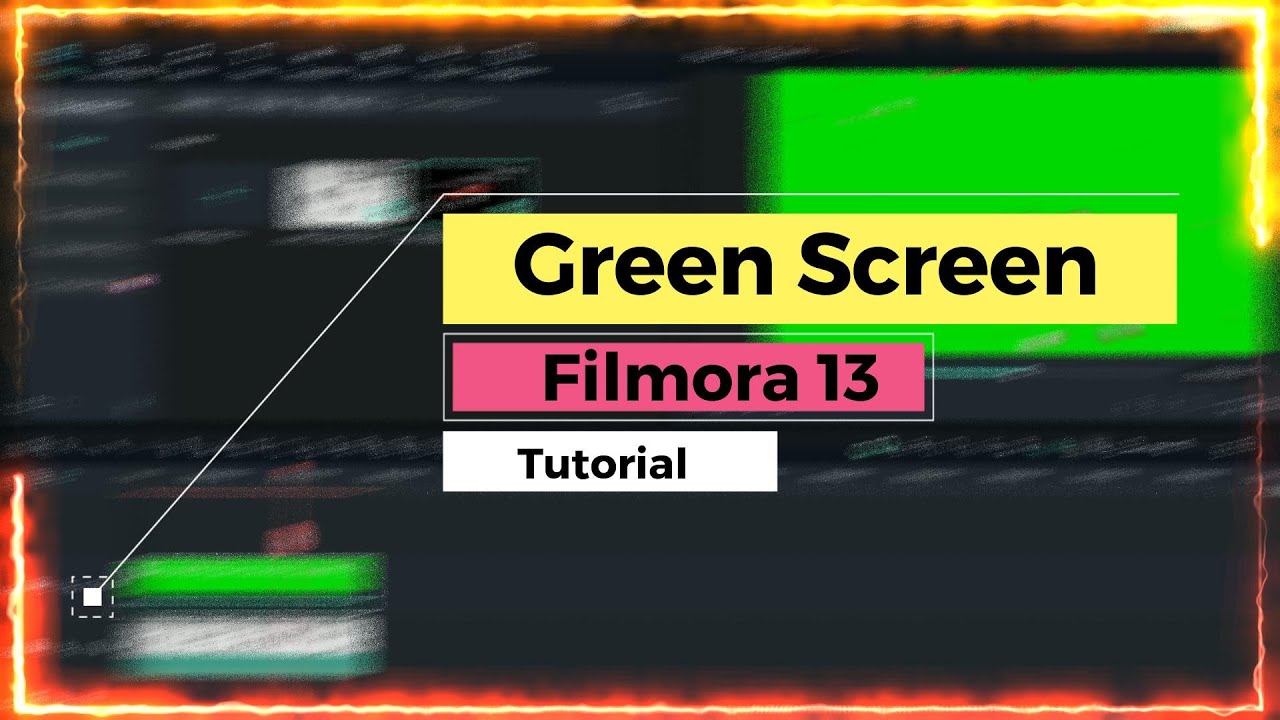HOW TO MAKE AUDIO SPECTRUM EFFECT ANIMATION IN FILMORA
AUDIO SPECTRUM EFFECT

Introduction
Are you a video enthusiast looking to add a captivating audio spectrum effect to your videos? Creating an audio spectrum effect animation can add a dynamic visual element that syncs with your audio, making your videos more engaging and professional. In this article, we will guide you through the process of making an audio spectrum effect animation using Filmora, a popular video editing software. So, let’s dive in and bring your videos to life with this stunning effect!
Understanding Audio Spectrum Effect Animation
Before we begin, let’s understand what an audio spectrum effect animation is. An audio spectrum effect displays the frequency and amplitude levels of an audio track in a visually appealing manner. It creates a vibrant visual representation of the audio, with bars or lines moving in sync with the audio’s rhythm and intensity.
Choosing the Right Software
To create an audio spectrum effect animation, you need a video editing software that supports this feature. Filmora, a user-friendly and feature-rich video editing software, is an excellent choice for beginners and professionals alike. It offers a range of tools and effects, including the audio spectrum effect, to help you achieve your desired results.
Importing and Preparing Audio
Start by launching Filmora and importing the audio file you want to use for your animation. Ensure that the audio is in a compatible format, such as MP3 or WAV. Trim or edit the audio if necessary, using Filmora’s built-in audio editing tools. This step is crucial for aligning the animation with specific parts of the audio.
Creating a New Project
Once your audio is ready, create a new project in Filmora. Set the project settings according to your requirements, such as resolution, frame rate, and aspect ratio. It’s advisable to match the project settings with the settings of the final video output for optimal results.
Adding the Audio Spectrum Effect
In Filmora, locate the effects panel and search for the “Audio Spectrum” effect. Drag and drop the effect onto the audio track in the timeline. The effect will generate a default audio spectrum visualization that you can customize later.
Customizing the Effect Settings
With the audio spectrum effect applied, you can now customize its settings. Adjust parameters such as frequency range, bar thickness, bar spacing, and scale to fine-tune the appearance of the spectrum. Experiment with different settings to achieve the desired visual effect that complements your audio.
Adjusting the Colors and Styles
To make the audio spectrum effect more visually appealing, modify the colors and styles of the bars or lines. Filmora allows you to choose from a range of color presets or create custom color schemes. Consider using colors that match your video’s theme or the mood of the audio track. You can also experiment with different styles like 3D or glow effects to add depth and vibrancy.
Applying Additional Effects
Enhance your audio spectrum animation by applying additional effects. Filmora offers a wide variety of effects that can be layered with the audio spectrum effect. Explore options like motion graphics, transitions, or text animations to add further visual interest to your video.
Animating the Spectrum
To bring the audio spectrum effect to life
Video Tutorial