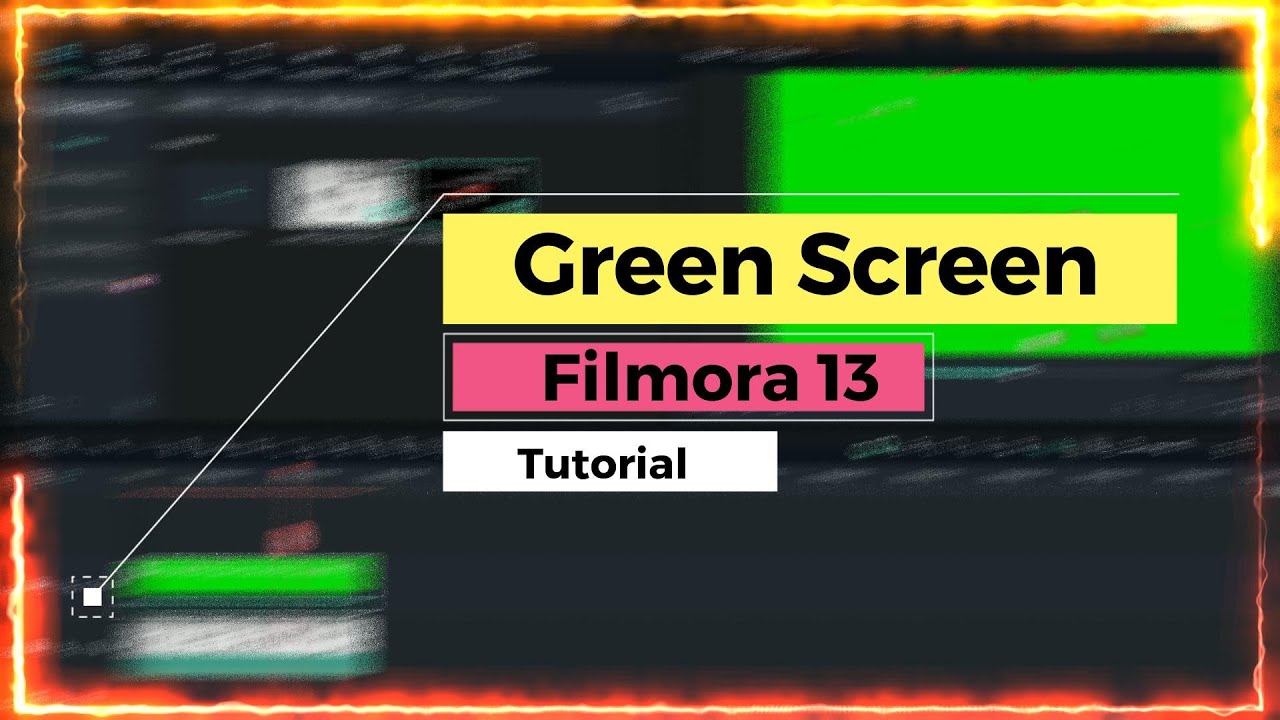How to Design YouTube Thumbnail in Wondershare Filmora
Wondershare Filmora Tutorials
YouTube has become one of the most popular platforms for sharing and promoting content. This platform is known for its wide reach and vast audience, making it an ideal platform for people who are looking to promote their brand, products, or services. To get the most out of your YouTube channel, it’s crucial to have an eye-catching and captivating thumbnail that will draw the viewer’s attention and increase the chances of your video getting viewed. In this article, we will be discussing how to design YouTube thumbnail in Wondershare Filmora.
Introduction to Wondershare Filmora
Wondershare Filmora is a popular video editing software that provides a wide range of tools and features to help you create professional looking videos. This software is easy to use and provides a user friendly interface that makes it ideal for both novice and professional users. With Wondershare Filmora, you can easily create, edit, and enhance your videos to get the desired results. The software offers various tools and features such as cutting, trimming, merging, and adding special effects to your videos.
Step 1: Open Wondershare Filmora and Choose Your Video
The first step in designing your YouTube thumbnail in Wondershare Filmora is to open the software and select the video that you want to create the thumbnail for. To do this, simply click on the “Import” button and select the video file from your computer. Once the video has been imported, it will appear in the software’s media library.
Step 2: Choose Your Thumbnail Image
Once the video has been imported into Wondershare Filmora, you need to choose the thumbnail image that you want to use. You can either select an existing image from the video or you can take a screenshot of the video and use that as your thumbnail. To take a screenshot, simply click on the “Snapshot” button, and a screenshot will be taken of the current frame of the video.
Step 3: Edit Your Thumbnail Image
Once you have selected your thumbnail image, you can then edit it to get the desired look and feel. Wondershare Filmora provides various tools and features that you can use to edit your thumbnail image. Some of the tools that you can use include cropping, resizing, adding text, and adding special effects.
Step 4: Save Your Thumbnail Image
Once you have finished editing your thumbnail image, it’s time to save it. To save your thumbnail image, simply click on the “Snapshot” button and select the file format that you want to use. You can save your thumbnail image as a PNG and JPG file format.
Conclusion
Designing a YouTube thumbnail is an important part of promoting your brand, products, or services on the platform. With Wondershare Filmora, you can easily create an eye-catching and captivating thumbnail that will draw the viewer’s attention and increase the chances of your video getting viewed. By following the steps outlined in this article, you can quickly and easily design your YouTube thumbnail in Wondershare Filmora.