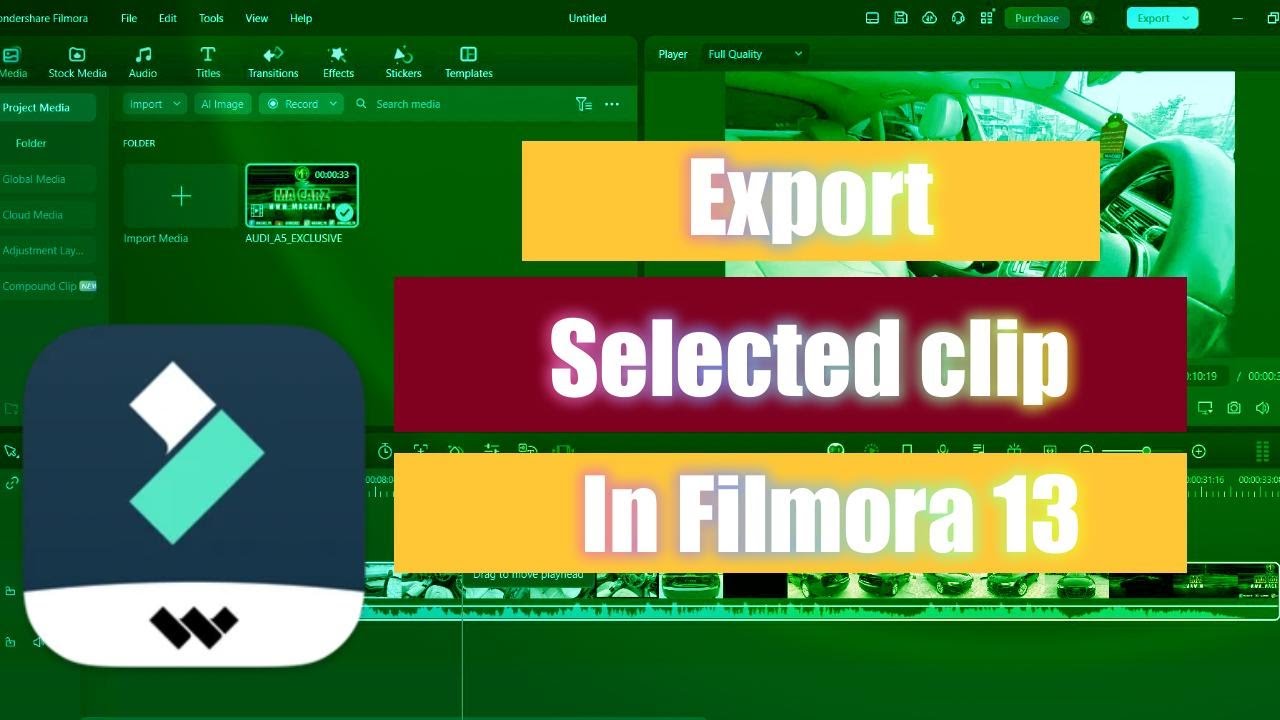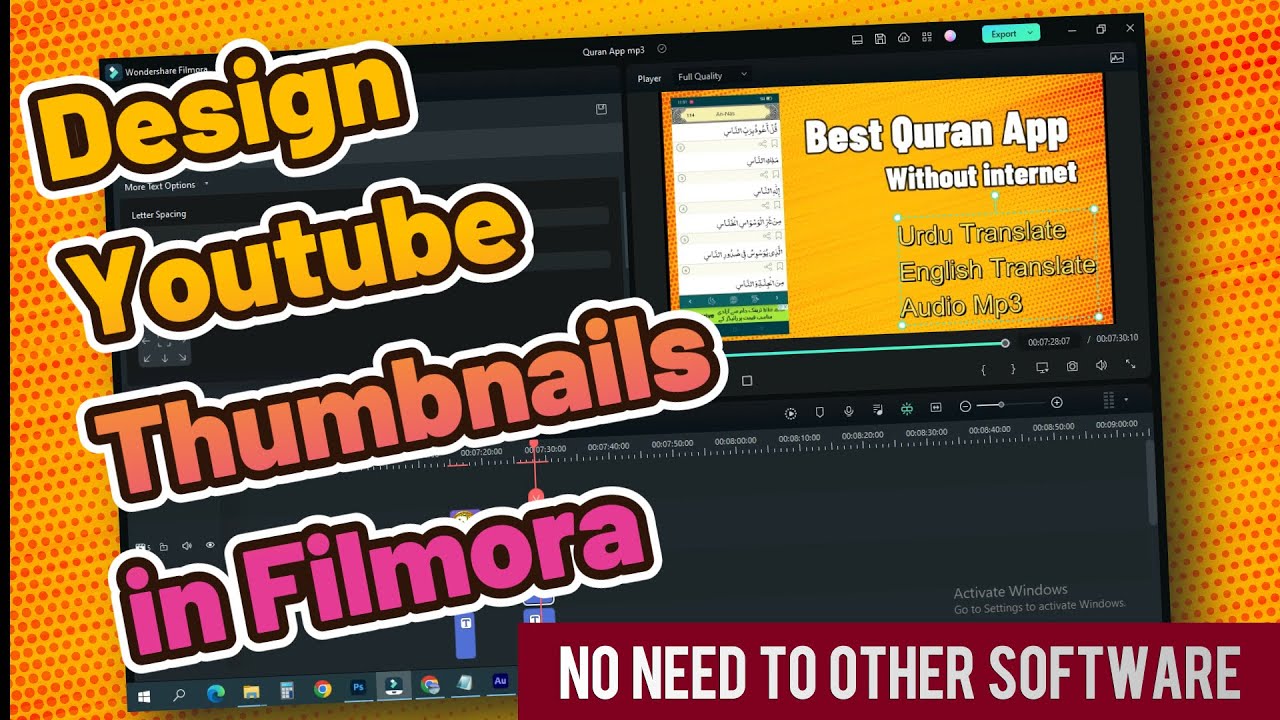How to Enable Google Two-Step Verification for Gmail, YouTube, and AdSense
Hello friends, Assalamualaikum! This is Atif Afzal from ViDHIPPO YouTube channel. In today’s video, I will guide you on how to enable Google Two-Step Verification for your Gmail, YouTube, and AdSense accounts.
Many users have faced issues with their Gmail accounts being hacked or unauthorized access to their YouTube and AdSense accounts. To prevent this, enabling Google Two-Step Verification is crucial.

What is Google Two-Step Verification?
Google Two-Step Verification adds an extra layer of security to your account by requiring a second step of verification when you sign in. This means that in addition to your password, you’ll need a code sent to your mobile device to access your account.
Why Enable Google Two-Step Verification?
- Enhanced Security: Prevents unauthorized access even if someone knows your password.
- Protection Against Hackers: Adds an additional barrier for hackers.
- Peace of Mind: Ensures your sensitive information and account are more secure.
How to Enable Google Two-Step Verification
Follow these steps to enable Two-Step Verification on your Google account:
- Open Google: Go to the Google homepage.
- Search for Two-Step Verification: Type “Google Two-Step Verification” in the search bar.
- Access the Link: Click on the official link. We will also provide this link in the description of our video and on our website for your convenience.
- Get Started: On the Two-Step Verification page, click on the ‘Get Started’ button.
- Sign In: Enter your email and password, then click ‘Next’.
- Device Verification: If prompted, choose the device you want to use for verification and click ‘Try it now’. Ensure your mobile device has internet access.
- Mobile Confirmation: A message will be sent to your mobile device. Click ‘Yes’ on this message.
- Choose Verification Method: Select either text message or phone call. We recommend using the text message option.
- Enter Verification Code: You will receive a code on your mobile. Enter this code in the required field and click ‘Next’.
- Turn On: Finally, click on the ‘Turn On’ button to enable Two-Step Verification.
Additional Tips
- Keep your mobile device secure: Always ensure your phone is with you and secured.
- Backup Codes: Google provides backup codes. Save these codes in a safe place.
- Authenticator App: For even more security, consider using an authenticator app like Google Authenticator.
By following these steps, you can significantly enhance the security of your Gmail, YouTube, and AdSense accounts.
Conclusion
Enabling Google Two-Step Verification is a simple yet powerful way to protect your online accounts. It prevents unauthorized access and ensures your data remains safe. Don’t wait—secure your accounts today!
If you found this article helpful, please like, share, and subscribe to our YouTube channel for more tutorials.