How to Transfer WhatsApp Data from Old Phone to New Phone (Complete Guide)
Introduction
Are you switching to a new phone and worried about losing your WhatsApp chats? Don’t worry This guide will show you how to transfer WhatsApp data from your old phone to a new one without losing messages media or contacts.
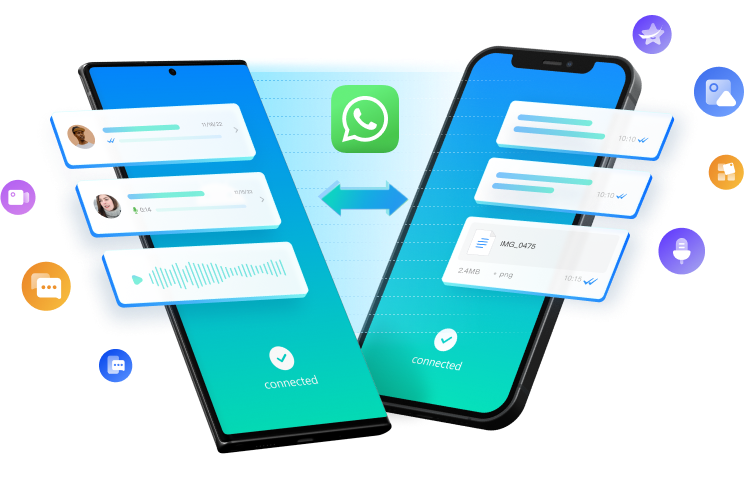
1. Transfer WhatsApp Data from Android to Android
Using Google Drive Backup (Recommended)
- Open WhatsApp on your old phone.
- Go to Settings > Chats > Chat Backup.
- Tap Back Up Now and wait for the backup to complete.
- Install WhatsApp on your new phone and verify your phone number.
- When prompted tap Restore to get your chats back.
✅ Tip: Ensure the same Google account is used on both phones.
Using Local Backup (Without Google Drive)
- Open File Manager and go to WhatsApp > Databases on your old phone.
- Copy the latest backup file (e.g. msgstore.db.crypt14).
- Transfer it to the same folder on your new phone.
- Install WhatsApp verify your number and tap Restore from local backup.
2. Transfer WhatsApp Data from iPhone to iPhone
Using iCloud Backup
- Open WhatsApp on your old iPhone.
- Go to Settings > Chats > Chat Backup and tap Back Up Now.
- Install WhatsApp on your new iPhone.
- Sign in and restore the backup from iCloud.
✅ Tip: Use the same Apple ID and iCloud account on both devices.
3. Transfer WhatsApp from Android to iPhone (or Vice Versa)
Using WhatsApp’s Official Transfer Feature
- Install WhatsApp on your new phone.
- During setup choose Move Chats from Android/iPhone.
- Follow the on-screen steps to transfer your chats.
✅ Tip: This method requires both phones to be nearby.
Using “Move to iOS” (Android to iPhone)
- Install the Move to iOS app on your Android phone.
- Connect both phones to the same Wi-Fi network.
- Select Transfer WhatsApp Data and wait for completion.
Using Third-Party Tools (Alternative Method)
- MobileTrans – WhatsApp Transfer
- iCareFone Transfer
- Dr.Fone – WhatsApp Transfer
These apps help transfer WhatsApp between different operating systems.
Certainly! Here are some third-party tools that can assist you in transferring your WhatsApp data between devices:
1. MobileTrans – WhatsApp Transfer

Description: MobileTrans is a user-friendly tool that facilitates the transfer of WhatsApp data including messages photos videos and attachments between iOS and Android devices. It also supports backing up and restoring WhatsApp data to your computer.
Key Features:
- Transfer WhatsApp data between different operating systems.
- Backup WhatsApp chats to a computer.
- Restore WhatsApp backups to new devices.
Download Link: MobileTrans – WhatsApp Transfer
2. Dr.Fone – WhatsApp Transfer
Description: Dr.Fone offers a comprehensive solution for transferring WhatsApp data across devices. It supports direct transfer between iOS and Android as well as backup and restore functionalities.
Key Features:
- Directly transfer WhatsApp messages between iOS and Android devices.
- Backup WhatsApp data to a computer.
- Restore WhatsApp backups to any device.
Download Link: Dr.Fone – WhatsApp Transfer
3. iCareFone Transfer

Description: iCareFone Transfer is designed to move WhatsApp data seamlessly between Android and iPhone devices. It ensures that your messages, photos, videos, and other attachments are transferred without any data loss.
Key Features:
- Transfer WhatsApp data between Android and iPhone with one click.
- Backup WhatsApp data to a computer.
- Restore WhatsApp backups to new devices.
Download Link: iCareFone Transfer
Note: While these tools are effective it’s essential to follow the provided instructions carefully to ensure a successful transfer. Always back up your data before initiating any transfer process.