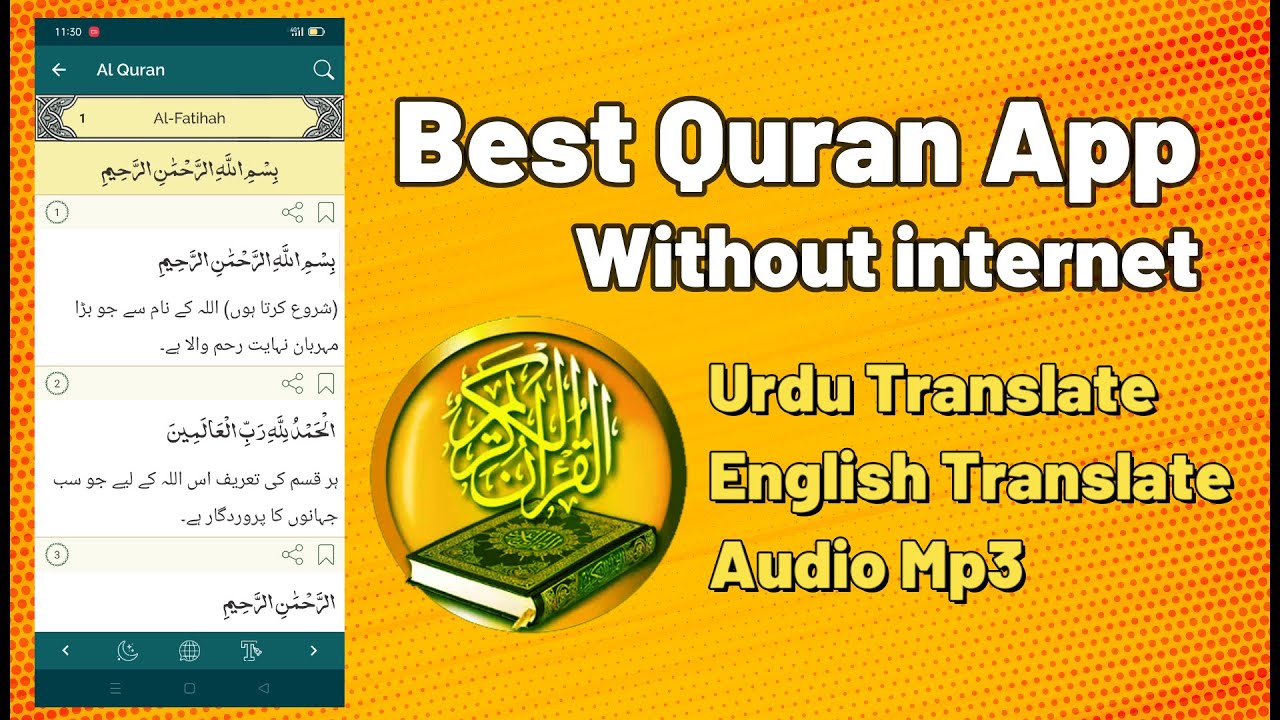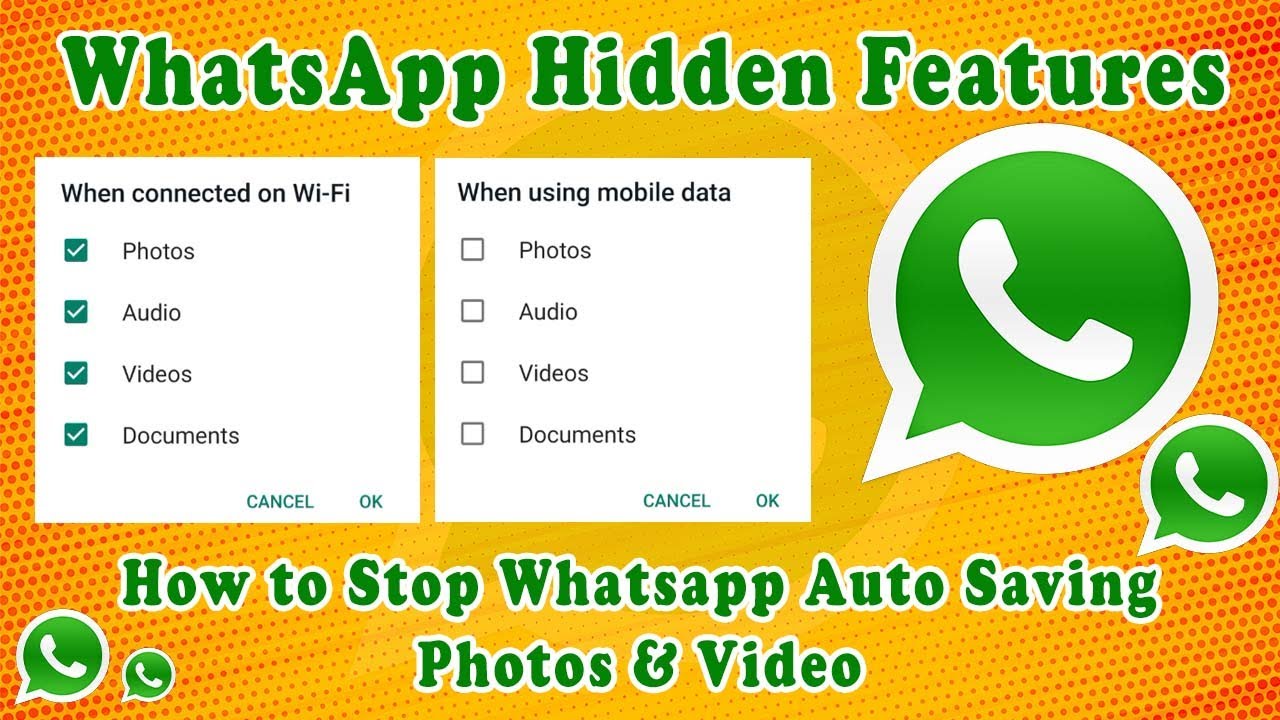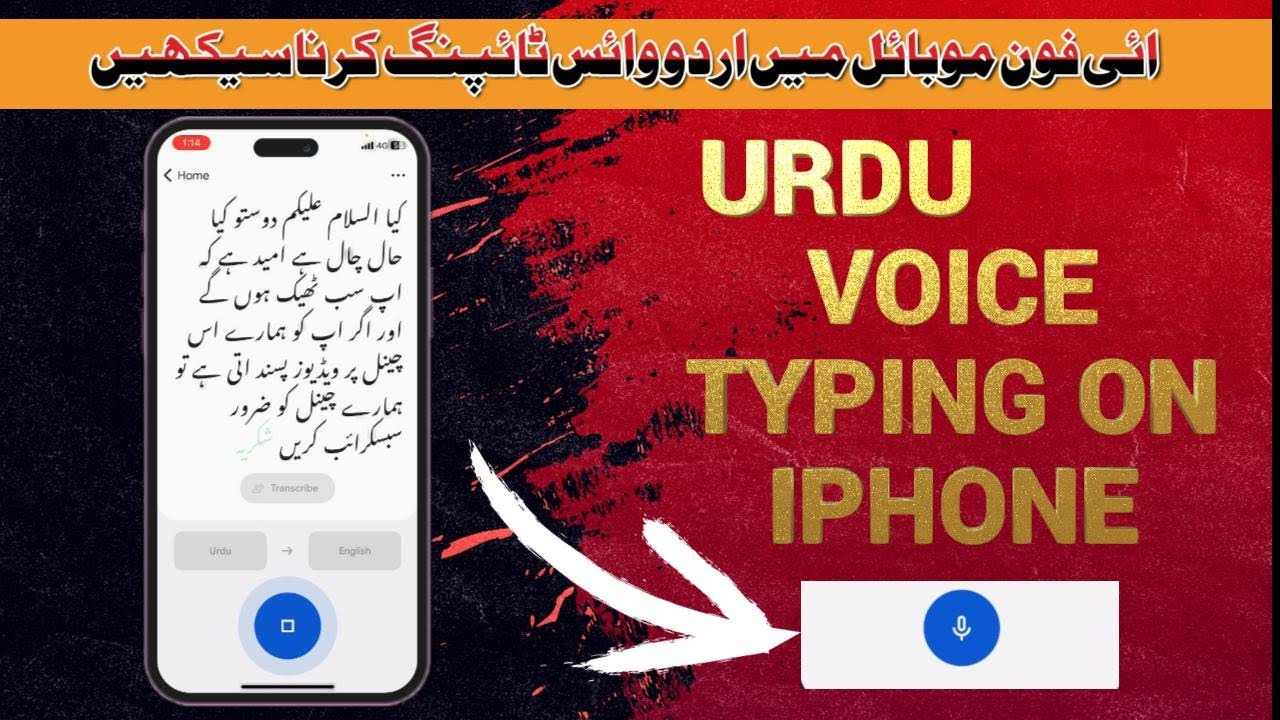
Unlock the potential of your iPhone with Urdu Voice Typing, combined with the power of Google Translate. In this article, we’ll guide you through the process of enabling this feature and exploring its benefits.
Unlocking the Power of Voice Typing
Step 1: Accessing Your iPhone’s Settings
To embark on this linguistic journey, open your iPhone’s settings. Look for the gear icon resembling a cogwheel.
Step 2: Navigating to “Keyboard” Settings
Within the Settings menu, scroll down to “General” and select it. In the submenu, find and tap “Keyboard.”
Step 3: Adding the Urdu Keyboard
Under “Keyboard” settings, tap “Keyboards,” then select “Add New Keyboard.” Scroll down to find and add the Urdu keyboard to your language arsenal.
Step 4: Activating Voice Typing
After adding the Urdu keyboard, head back to “Keyboards” and ensure that “Voice Typing” is enabled. This step is crucial for the voice input feature to work seamlessly.
Embracing Google Translate
Now that you’ve set up Urdu Voice Typing, let’s integrate the power of Google Translate for comprehensive language support.
Step 1: Download Google Translate
If you haven’t already, visit the App Store and download the Google Translate app. It’s a valuable tool for translating text between various languages.
Step 2: Selecting Urdu as Your Target Language
Open the Google Translate app and choose Urdu as your target language. This setting ensures accurate translations when using voice typing.
Step 3: Begin Voice Typing
Return to your iPhone’s keyboard, tap the microphone icon, and start speaking in Urdu. Your spoken words will be converted into text, and Google Translate will simultaneously provide English translations.
Step 4: Copy and Share
You can copy the spoken Urdu words in Google Translate and share them anywhere. If you want, you can also share it on your messaging app, WhatsApp app or Facebook etc
If you can paste this copied Urdu text somewhere in the email. With Google Translates voice typing tool, you can do voice typing not only in Urdu but also in other languages of the world
With Urdu Voice Typing and Google Translate at your disposal, your iPhone becomes a versatile tool for multilingual communication. Say goodbye to language barriers and embrace a more inclusive and efficient way of connecting with people around the world.